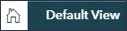2. Accessing the Interactive Mapping tool
Web access
You can access the IMT through redistribution2022.ca.
In the Commission tab, choose your province. The IMT button is at the bottom right of the page.
ArcGIS Online supports the following browsers:
- Google Chrome version 96 and later
- Microsoft Edge version 96 and later
- Mozilla Firefox version 97 and later
- Mozilla Firefox version 91 (ESR)
- Safari version 14 and later
Account creation
To use the IMT, you need to create an account. This information will be used by the system to identify the submissions you will make and allow you to access the information again to provide further information if you wish.
IMT interface
When you open the IMT, the interface page will load (Insert 2). You can adjust the viewing parameters using the tools in the top left corner of the map.
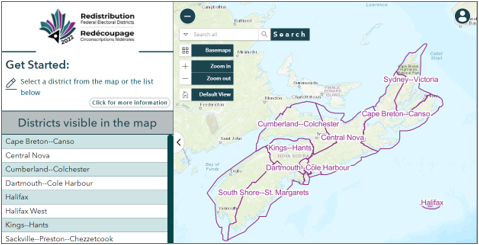
Electoral district panel
In the IMT, the electoral distric panel on the left lists the electoral districts of the province that are visible on screen.

There are three (3) functions on the panel:
- Access this user guide with the Click for more information button.

- Select the name of an electoral district from the list to have it displayed on the screen.
- Collapse and expand the wrapping panel.
To collapse or expand the panel when viewing the map, press on the arrow beside the panel (Insert 3).
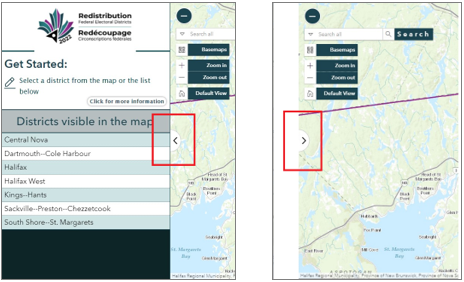
Finding an electoral district
You can search for an electoral district in five (5) ways:
-
Use the search tool and select "Electoral Districts".

Once you enter the first few letters of the name of a city or electoral district, the tool will suggest some names of electoral districts. (see example on the right)
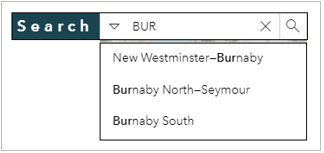
Select the desired name and click on the magnifying glass. The tool will zoom in on the selected electoral district.

-
Use the list of electoral districts in the panel on the left side.
 This panel lists all electoral districts that are visible on the map. If you zoom in, the list will get shorter.
Once you select the name of an electoral district from the list, the tool will zoom in and centre the map on the chosen electoral district.
This panel lists all electoral districts that are visible on the map. If you zoom in, the list will get shorter.
Once you select the name of an electoral district from the list, the tool will zoom in and centre the map on the chosen electoral district.
-
Use the navigation functions (i.e. Zoom in and Zoom out).
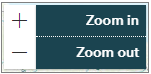
-
Scroll and pan through the map. Use the mouse spin button to zoom in and out and press and hold the left button of the mouse to pan.
-
Use the Search button and enter an address.
 When you start entering an address, many suggestions will be proposed to you. Pick the one you are looking for or keep entering the address in the search field.
When you start entering an address, many suggestions will be proposed to you. Pick the one you are looking for or keep entering the address in the search field.
Select the desired address.
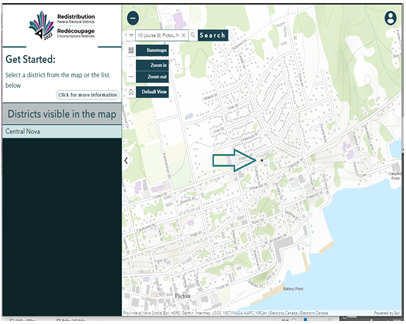 The tool zooms in and places a dark gray circle at the address on the map.
The name of the electoral district where it belongs will be highlighted on the electoral district panel.
In this example, the address belongs to the electoral district of Central Nova in Nova Scotia.
The tool zooms in and places a dark gray circle at the address on the map.
The name of the electoral district where it belongs will be highlighted on the electoral district panel.
In this example, the address belongs to the electoral district of Central Nova in Nova Scotia.
Map navigation
You can navigate the map by:
Using the Zoom in, Zoom out and Default View functions.
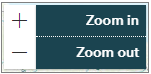
Holding down the left mouse button to pan through the map.